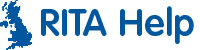MY Home icon disappeared
This article will guide you through re-adding MY Home whether it was simply unpinned or completely removed.
Restoring the MY Home icon to the Home Screen
- Press
 to access the apps or drag up from the middle of the screen if you don't see this icon and find the "My Home" App which looks like this
to access the apps or drag up from the middle of the screen if you don't see this icon and find the "My Home" App which looks like this  , if you see this, hold it down for a few seconds until it becomes moveable and drag it to the top which will allow you to restore it to where it was previously located.
, if you see this, hold it down for a few seconds until it becomes moveable and drag it to the top which will allow you to restore it to where it was previously located.
MY Home app cannot be found in app draw
- If the App is not there, you will need to reinstall it using the File Explorer on the device.
To do this, press  to access the app.
to access the app.
- Find the File Explorer App on your system which usually looks like a folder icon like this
 but colour and name may vary. It could be File Explorer, Astro, ES File Manager or My Files depending on model you are using.
but colour and name may vary. It could be File Explorer, Astro, ES File Manager or My Files depending on model you are using.
- Once on the File, Manage app by clicking on the app, click on the SD Card or USB depending on what you are using as shown below. It could be on the left, top or bottom of the File Manager app you are using.
- Next Step, Select the RITAUpdates Folder
- Once you have got to this stage select the Installers Folder
- Then within Installer find RITAx86.apk and click on it to reinstall to the system.
- Once you have done this, find My Home from the Apps, Drag and Drop it onto the home screen and select it.
 to access the apps or drag up from the middle of the screen if you don't see this icon and find the "My Home" App which looks like this
to access the apps or drag up from the middle of the screen if you don't see this icon and find the "My Home" App which looks like this  , if you see this, hold it down for a few seconds until it becomes moveable and drag it to the top which will allow you to restore it to where it was previously located.
, if you see this, hold it down for a few seconds until it becomes moveable and drag it to the top which will allow you to restore it to where it was previously located. to access the app.
to access the app. but colour and name may vary. It could be File Explorer, Astro, ES File Manager or My Files depending on model you are using.
but colour and name may vary. It could be File Explorer, Astro, ES File Manager or My Files depending on model you are using.