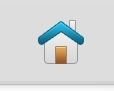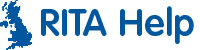USB Export/Import
Table of Contents
Prerequisites
- USB Drive (provided by us)
- RITA Version 3.2 or above
- Be logged into the account to export (if exporting)
- Be logged in as "Guest" (if importing)
Exporting
Please ensure you are logged in as the user you wish to Export
- Hold down on the RITA logo in the bottom left of the screen.

- A menu will then pop up, press "Settings/Options".
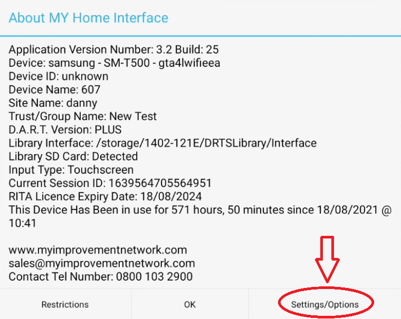
- Scroll down to the bottom of the list and tap "Backup User Account to USB"

- You will then be asked to enter the manager password, by default this is "Manager".
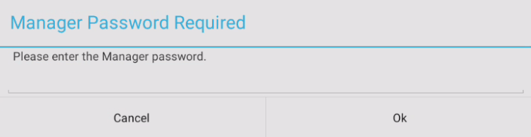
- You will then be asked if you want to backup the current logged in account, in my case "test" to a USB. Press Yes.
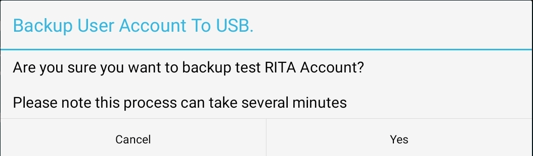
- You will then be asked to select the USB device. Press the 3 lines in the top left under the time.
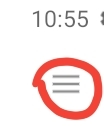
- Now select the USB device from the list of devices.
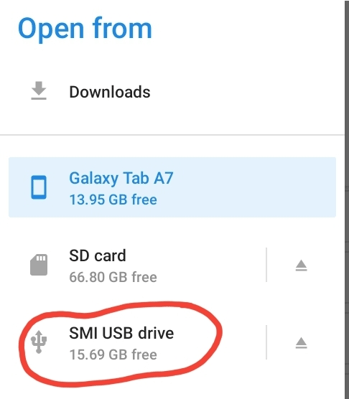
- Now at the very bottom select "Open / Use This Folder"
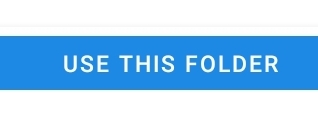
- A popup will come up asking for permission, tap "Allow".
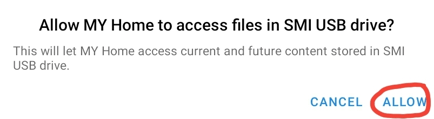
- Your user account will now have been backed up to a USB once the following message displays.
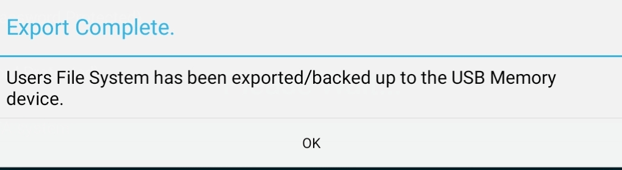
Importing
You must be logged in as "Guest" to Import an account.
- Hold down on the RITA logo in the bottom left of the screen.

- A menu will then pop up, press "Settings/Options".
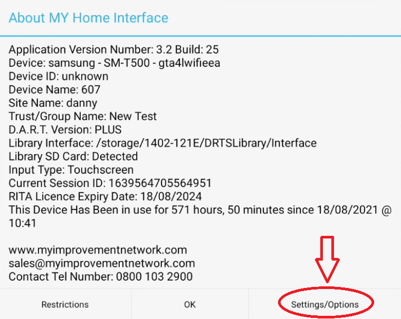
- Select "Restore User Account From USB"

- You will then be asked to enter the manager password, by default this is "Manager".
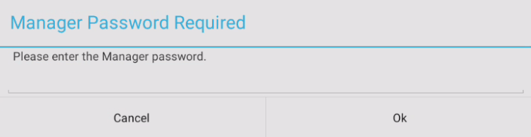
- If you get an error you then ensure you are logged out/logged in as "Guest" or If you are importing a user that already exists with updated data then follow the deletion process first.
Press "Yes" on the pop up.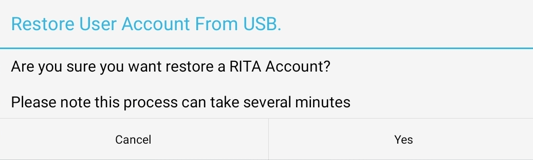
- You will then be asked to select the users folder. Press the 3 lines in the top left under the time.
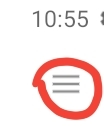
- Now select the USB device from the list of devices.
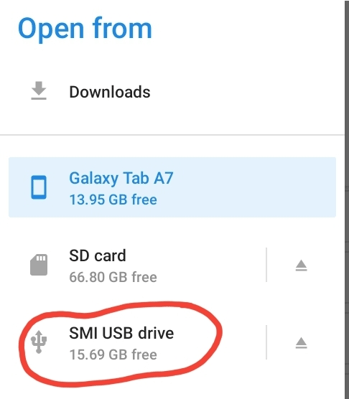
- Now tap the folder of the user you wish to import. In my case it is "test"
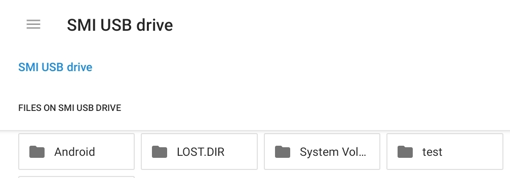
- You should now see a list of files with numbers. Press "Use this folder" at the bottom.
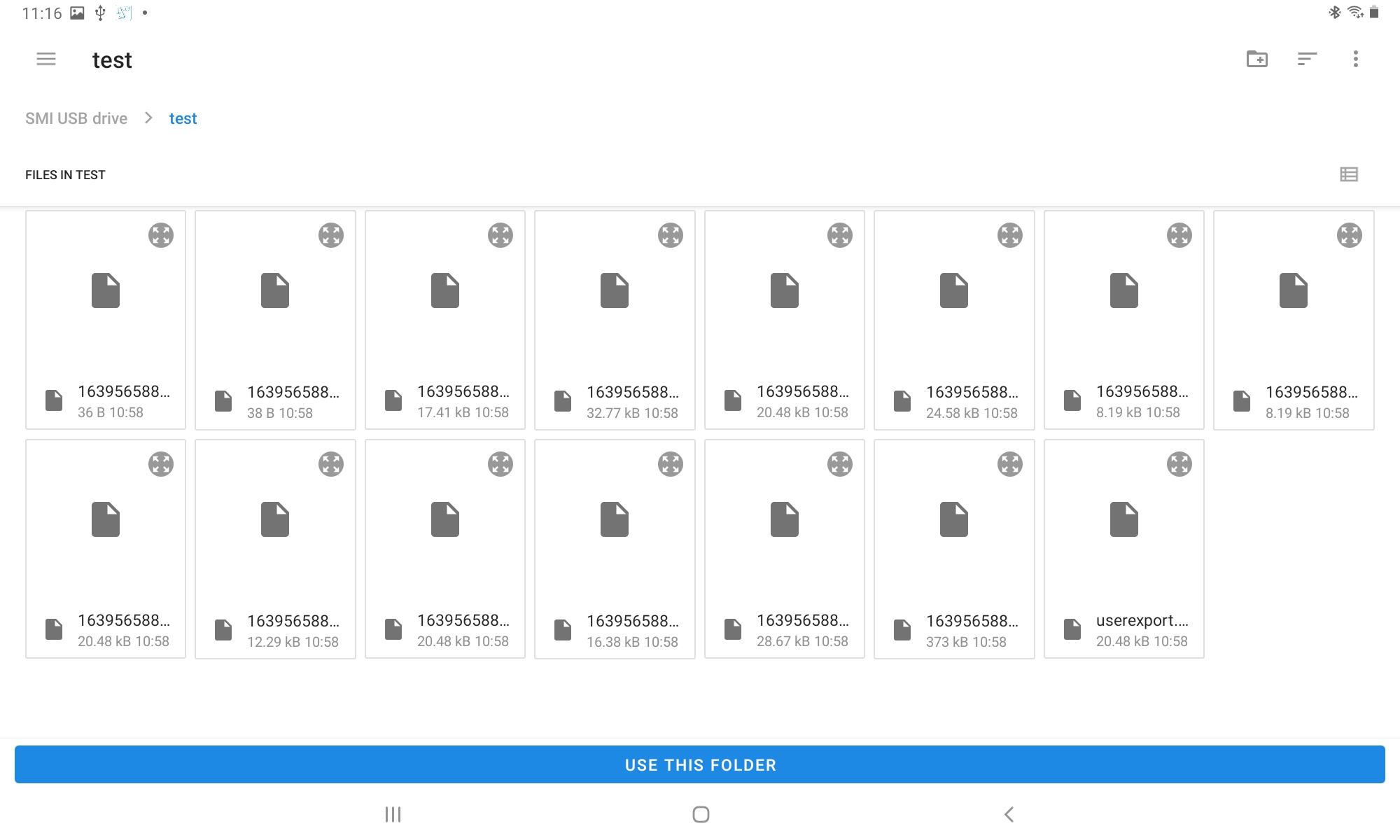
- Your import may take a few minutes and will display the below message when complete.
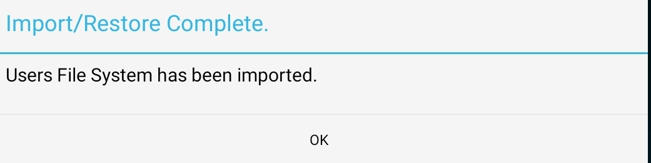
Deleting existing/old user data before import
- Hold down on the RITA logo in the bottom left of the screen.

- A menu will then pop up, press "Settings/Options".
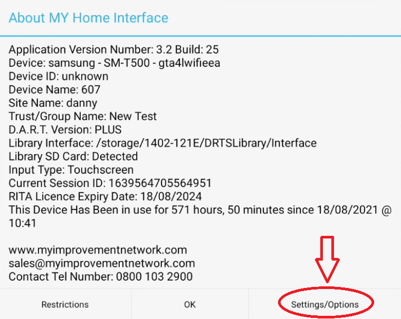
- Select "Device User Management"

- You will then be asked to enter the manager password, by default this is "Manager".
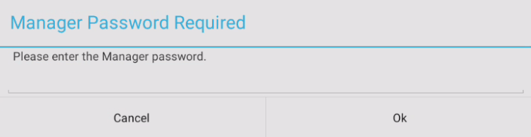
- Now hold down on the user account you wish to delete.
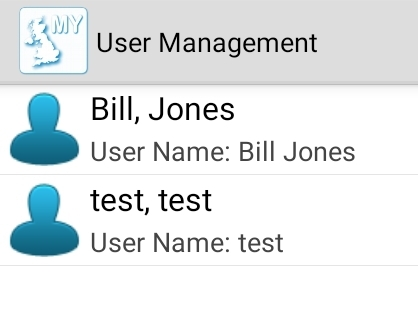
- Confirm deletion of the user.
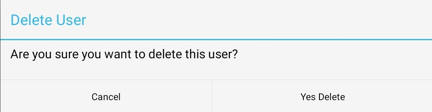
- Now press the house icon in the top right to exit User Management